How To Post A Poll On Facebook: A Step-By-Step Guide
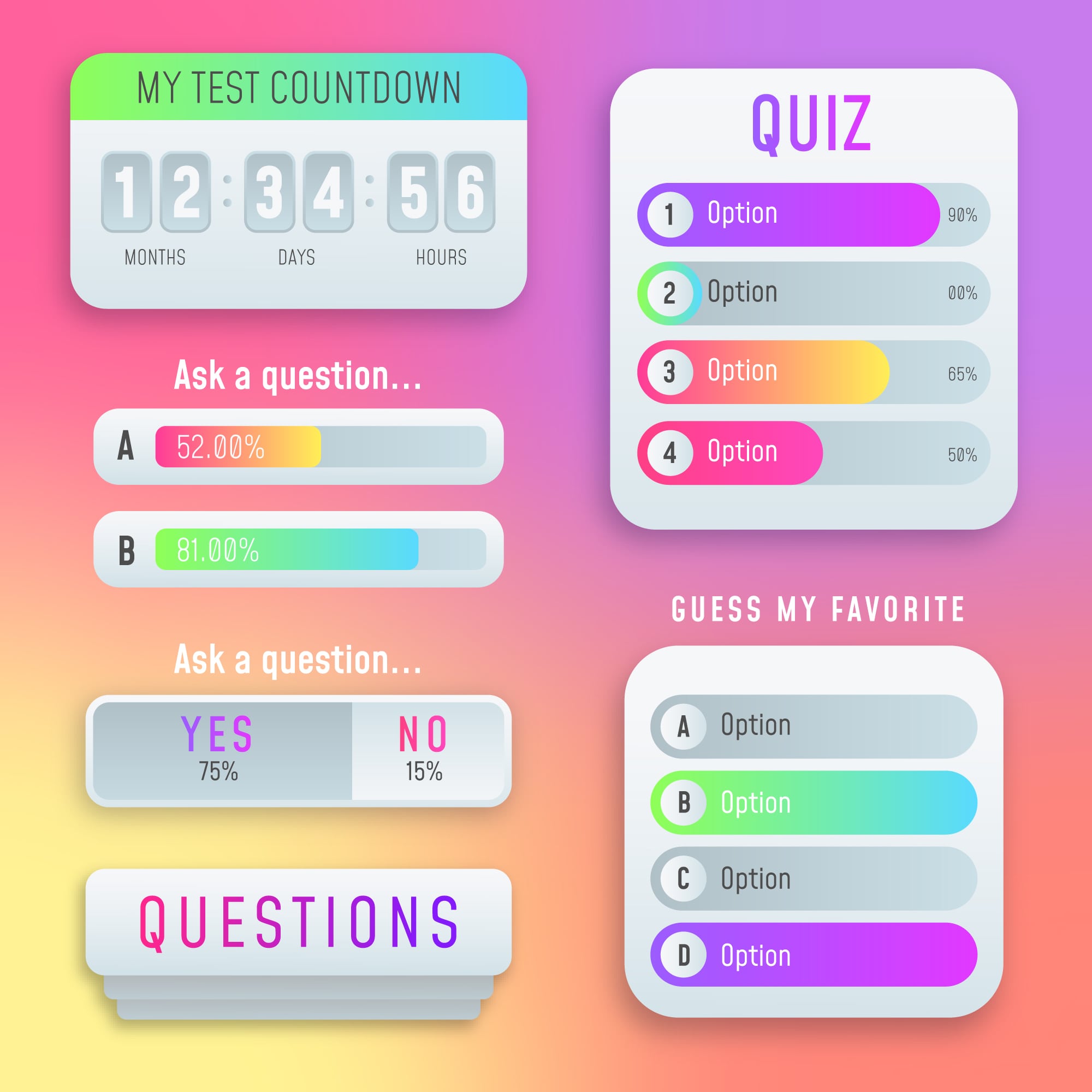
For plastic surgery practices (or any business, really), social media is one of the most powerful tools for engaging with your audience. Through platforms like Facebook, you can share patient testimonials, educate patients about their treatment options, and even create a poll to help you learn what people want to get from their cosmetic procedures.
Whether you're looking to gather feedback, boost your engagement, or get opinions on what services you should launch next, Facebook polls are the way to go. Here’s a simple step-by-step guide to help you create your own poll on Facebook, even if you’re not a tech whiz.
Step 1: Open Facebook
First, open your Facebook app or website and log in to your account. If you’re on mobile, this will usually be the app icon on your phone. On a desktop, use your browser to get to Facebook and log in.
Step 2: Navigate To Your Post Area
Once you've logged in, head to the “What’s on your mind?” box; this will usually be at the top of your News Feed for all personal and business pages you manage. You can go ahead and enter your poll question here before moving on to the next step.
Step 3: Select “Poll” Option
Underneath the post box, you’ll see several different options like "Photo/Video," "Check-in," and "Tag People." Scroll down until you see the option for “Poll.” If you don’t see it immediately, click on the three-dot menu for more options. This will expand the list, and you’ll be able to see “Poll.” Click on it to continue the process.
Step 4: Create Your Poll Question And Options
Once you’ve selected "Poll," a new box will appear, prompting you to add “options.” These will be the answers to your polling question. For example, you can ask questions like, “What new service would you like to see at our practice?”
Below the question box, you’ll find spaces to add different options for answers. You can add as many choices as you like; simply click on the boxes provided and type in the answer options. You can add options for answers such as “Surgical BBL or Non-Surgical BBL,” “Botox, Dermal Fillers, or Skin Rejuvenating Laser Treatments,” etc. You can also allow people to select multiple answers if you want, or you can turn this feature off.
Step 5: Review Your Sharing Options
After you’ve created your question and answer options, you’ll be given the option to control who sees your post and if you want to publish it now or schedule a time to post it later. You can also share the poll to your stories to increase visibility and interaction.
Step 6: Post Your Poll
Once you’ve reviewed your post and set your sharing preferences, just click "Post," and your poll will go live. Now all the people who like your page can start voting!
Bonus Tips For Creating A Facebook Poll
- Keep It Simple: People are more likely to engage with a poll if it’s easy to understand. Avoid overly complicated questions or answer options.
- Use Visuals: Adding a photo or video can make your poll stand out and may initiate more interactions.
- Timing Matters: Posting your poll at a time when your audience is most active can lead to more votes (this is where the “post now or later” option can be beneficial!).
Let Your Marketing Team Manage Your Social Media
Creating a Facebook poll is a great way to gather opinions and get to know your target audience. Next time you want insightful feedback, try posting a poll!
Does the idea of creating a Facebook poll stress you out? Maybe you can manage your social media accounts, but you’re having a hard time devoting the necessary time to them. Fortunately, we can handle that for you. At realdrseattle, our team manages all your social media platforms to help grow your engagement rates and turn casual social media followers into leads for your practice.
Schedule a call with us today to learn more, or reach out through our online contact form.










